Access to your ACADEM account allows you to complete and update your CV, and communicate with the administration of the school/university you work for, regarding your course content and availability.
When your account is created, you receive an email with your login/password and a link to access the application.
ℹ️ If the school uses SSO (Single Sign-On) access ( means your password is used once for multiple applications), it can be configured on ACADEM. In this case, you won’t receive an email, but will be informed by your school/university administration.
When you log in for the first time, you land on a page called Dashboard.
At the top, you find a menu with several available actions, and on the left, a menu that takes you to different data categories.
The Dashboard page may be left blank by your administrator, allowing you to personalize it with widgets according to your needs.
Top Menu
From the top right of the page, you can:
- Reset your password: Click on your username. A window will appear on the screen allowing you to change your password.
ℹ️ We recommend doing this the first time you log in to personalize your password.
This feature is not available if you log in using SSO (Single Sign-On), which uses the same password across all your school/university applications. - Collapse/Expand the side menu: Click on the icon with several lines and a small arrow to minimize the menu on the left side of the screen and display only the icons.
- Change the application language, if multiple languages are available.
- Access your inbox and notifications from the gear icons:
– Inbox: Allows you to retrieve your CV if you choose “The report will be sent to the inbox” option for download, or access documents sent by your team and/or administration.
– You may also receive notifications or todos tasks if you are part of certain validation groups (e.g., intellectual contribution validation groups).
The video below shows you how to access these features:
Left Menu
The information to be completed in your profile (CV) is accessible through the categories in the left-hand menu.
ℹ️ The data requested from you as a faculty member is defined by your institution’s ACADEM management team. It may vary from one school/university to another, and you may not have access to all the sections listed below.
- Personal Information: Enter your identity details, contact information, and relevant data for your contract with the institution (such as rates, availability to meet with students, etc).
You can usually upload various documents in this section.
Also, indicate the languages you speak and at what level, as well as any affiliations with other schools or universities. - Competences: Complete a biography that can appear in your CV, and define your areas of teaching, research, or industry expertise.
Also include your degrees, certificates, grants and honors to highlight your academic background. - Professional Life: Describe the different stages of your career, your teaching experience, student tutoring activities, and other relevant professional activities.
You may also indicate your availabilities in this section. - Research: Add your intellectual contributions and provide information about your research work and PhD/HDR supervision.
➡️ See this article to learn How to add your intellectual contributions. - Tools: This section gives you quick access to print your CV. You can download it in Word or PDF format for printing.
- Other: Access helpful documentation for using ACADEM.
Widgets
Adding personalized widgets to your Dashboard allows you to create shortcuts to the data you access or update most frequently in the left menu.
Right-click anywhere on the page to display a dropdown list: this is a list of widgets you can choose to add to your dashboard.
The video below shows how to add and use widgets on your Dashboard:
ℹ️ The data requested from you as a faculty member is defined by your institution’s ACADEM management team. It may vary from one school/university to another, and you may not have access to all the widgets listed below.
The default widgets available to faculty members are:
- Tools: This widget allows you to quickly access your CV in Word or PDF format, to view, edit, or print it.
⚠️ You can download the CV in Word format to make changes before printing if needed, but any modifications made directly to the document will not be saved in the ACADEM application for future use.
To update the CV within ACADEM, you must edit the corresponding fields directly in your profile. - Competence: This widget provides quick access to the Bio/Interests, Degrees, Certificates, Grants and Honors sections of your CV, for consultation or updates if necessary.
- Research: This widget allows you to quickly access your list of intellectual contributions recorded in ACADEM, to view, edit, or add new ones.
You can also access the Thesis/HDR sections and the Type of research category in your CV. - Professional Life: This widget provides access to the Career, Teaching Experience, Student Tutoring, and Other Activities sections of your CV.
The Availability section is also accessible here to help you communicate with your school/university. - General Information: This widget gives you quick access to the Personal Information, Office hours, and Documents sections of your profile.
- Add Element: This widget lets you directly add Intellectual Contributions, Degrees, or Theses/HDR to your CV, without having to navigate through the menu.
- Ranking: With this widget, you can view the rankings of your publication media. Click the gear icon to select which ranking to display from your school/university’s database.
- ID Card: This widget displays your main personal information (Name, First Name, Date of Birth, and Email Address) entered in ACADEM.
It also gives you quick access to CV printing and lets you view or edit your general information if needed.